- 30 August 2024
- LiteManager 5.2 Two-factor authentication
-
Two-factor authentication (authorization) on the LM server using an LM code via email, via your personal SMTP server. New console app for Linux (daemon).
- 05 August 2022
- LiteManager update 5
-
NOIP authorization on LM Server. (NOIP as the central authorization server)
Managing LM Server settings on NOIP. (SSC NOIP) - 21 October 2021
- A new website design LiteManager.org
-
Litemanager — remote support software
- 31 May 2015
- LiteManager remote access tools
-
Free remote access over the Internet with IP or ID connection. QuickSupport mode works without installation for Windows. Demonstration and online Presentation.
NoIP description
NoIP is used for connecting Server and Viewer by ID without using an IP address.
There is a corporate NoIP server available in LiteManager, which allows you to connect to a remote computer by ID. By default, option «Use corporate NoIP server» is enabled, but you can use your own NoIP server by specifying its IP address and port. NoIP application must be run only on a computer with a static IP address.
«LMNoIpServer.exe» comes with Viewer and is located in the same folder where Viewer is installed. By default «C: \ Program Files \ LiteManager Pro — Viewer»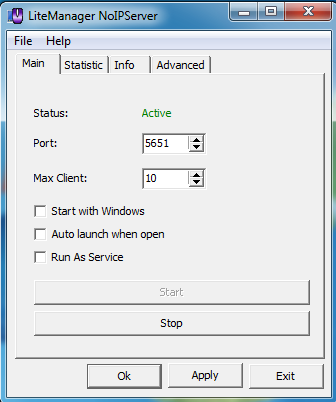
Port - port of the NOIP.
Max. client - maximum number of connections between the Viewer and the Server.
Start with Windows - opens NOIP main window on system startup. (don't use with service mode)
Auto launch when open - start NOIP when main window is opened. (don't use with service mode)
Run as Service - Select Run as a service check box. After that, you can start and stop NoIP service as well as control it, view lists of connections, change settings, etc, in the main window.
Commands for starting and stopping the NoIP service
LMNoIpServer.exe /start
LMNoIpServer.exe /stop
Commands for installing the NoIP service
LMNoIpServer.exe /silentinstall
LMNoIpServer.exe /silentuninstall
On the Statistics tab, you can view a list of active connections and if necessary turn them on.
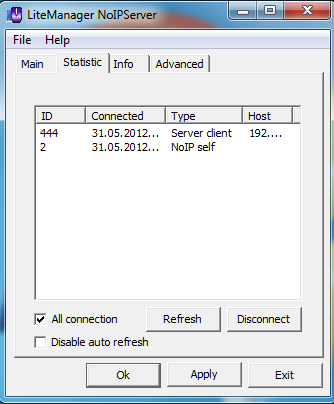
All connections - show all connections in statistics.
Disable auto refresh - turn off the auto refreshing for the statistic list.
Types of connections.
NoIP Self – displays itself in the list of connections.
NoIP client – connection of another external NoIP client.
Server client – connection from the program's server, connection by ID.
Server data transfer — data transmission channel from the server to Viewer.
Server client resubmitted - connection from the program's server, connection by ID, transferred from the main NOIP.
Viewer client - connection from the Viewer, used for logs sync, chat sync, tickets sync, personal accounts or etc.
Under the Info tab, you can see information on the NoIP state.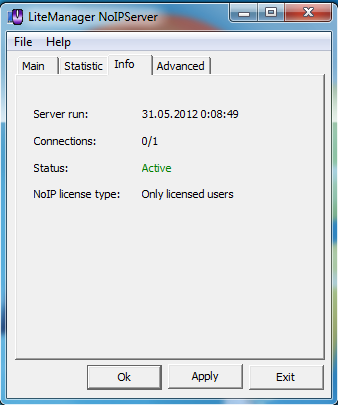
Server run - start date of NOIP.
Connections - the number of active data transfer connections and control connections (connections by ID) from LM Servers.
Status - the NoIP state.
NOIP license type - the license type of NOIP, Pro or Free.
By default, NoIP is available only for licensed users, i.e., for users of the Pro version. But you can change the license type to Free by selecting Open NoIP for other users check box in the Advanced tab.
On the Advanced tab, you can change and open NoIP for other LiteManager users, specifying the NoIP name and automatically changing its license type to Free, so that users of the Free version can connect to it. 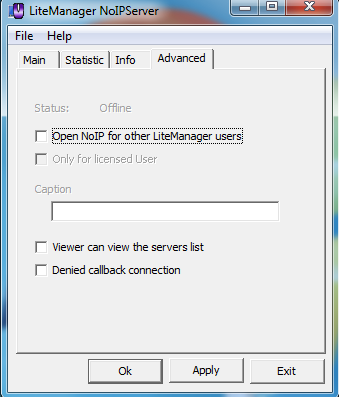
You can allow users to view IDs of connected servers in Viewer.
In order to view IDs in Viewer, update the list of server IDs by pressing Get servers.
To connect to a particular server, select the server and press Select button.
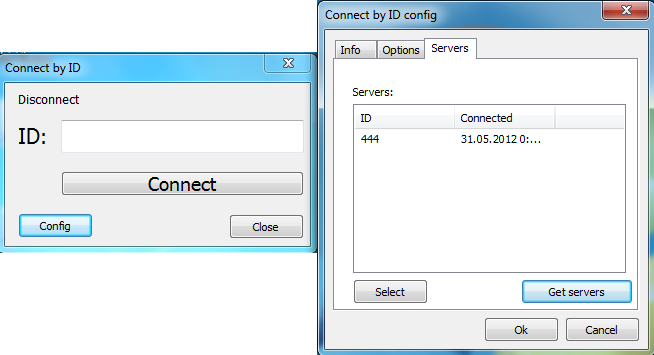
Getting ID list of the LM Server from NOIP automatically, turn on Viewer can view the servers list option on NOIP and on Viewer use the Getting and adding new servers automatically option.
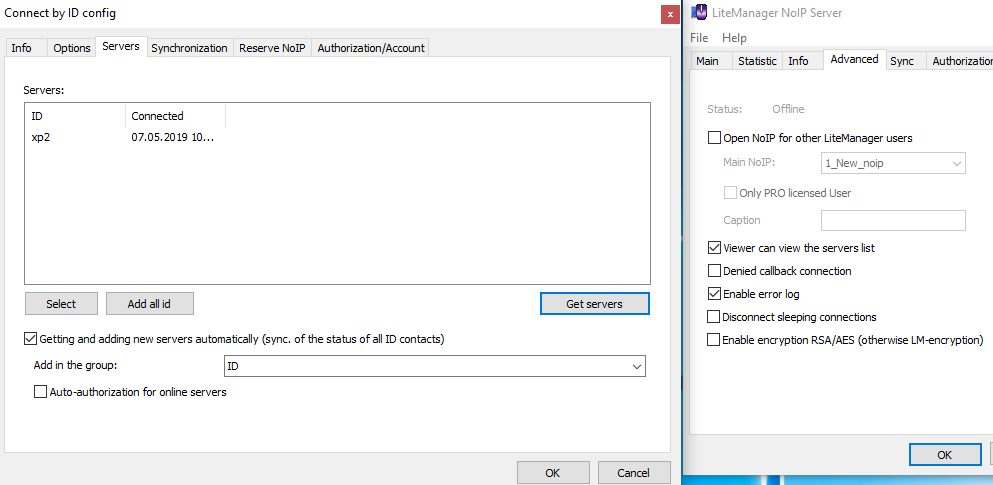
Description of Advanced page settings.
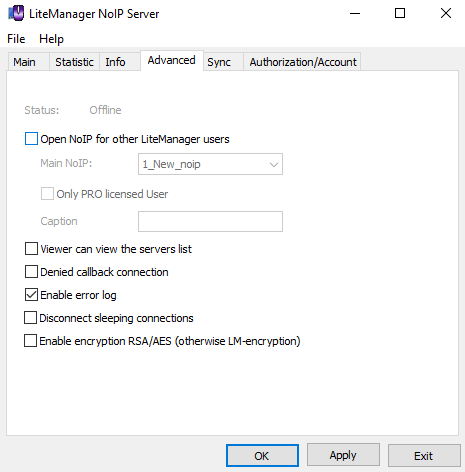
Status - status of the connection of this NOIP to the main LM NOIP, when it is opened.
Open NOIP for other LiteManager users - being able to open this NOIP to other LiteManager users, NOIP connects to our main LM NOIP server and acts as a relay for external connections, the noip license type changes to free.
Main NOIP - choose main NOIP.
Only Pro licensed user - opens this NOIP only for Pro Viewer.
Caption - name of NOIP in public list.
Viewer can view the servers list - the option allows LM Viewer to get a list of ID that are connected to NOIP.
Denied callback connections - outdated option, prevents old protocol connections to NOIP. (possible do not use)
Enable error log - turn on HTML logging for errors. Log appear near to NOIP exe file in Logs subfolder.
Disconnect sleeping connections - specific option only for main LM NOIP servers. (do not use it)
Enable encryption RSA/AES - using a strong RSA/AES encryption, possible high CPU usage. (possible do not use)
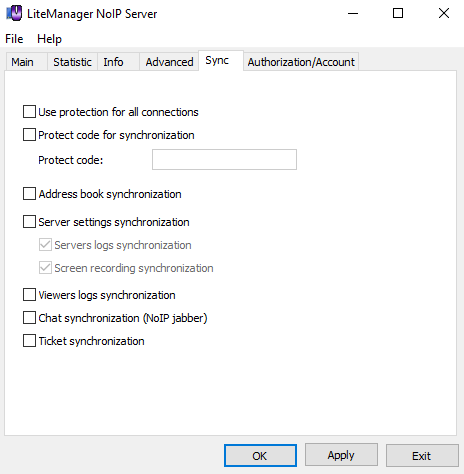
Use protection for all connection - using of the protect code for all connection of LM Viewers and LM Servers.
Protect code for synchronization - using of the protect code only for synchronization connections.
Protect code - protection code.
Address book synchronization - option turn on address book sync.
Sever settings synchronization - option turn on Server settings control (Centralized server settings control through NOIP).
Viewers log synchronization - option turn on Viewes log sync.
Chat synchronization (NOIP jabber) - option turn on Chat sync. (NOIP jabber)
Ticket synchronization - option turn on Tickets system.
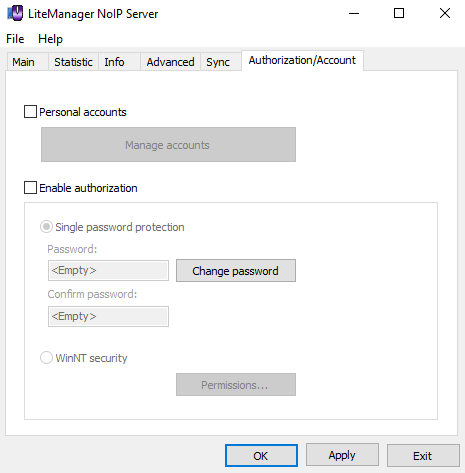
Personal accounts - option turn on the Personal accounts on NOIP.
Enable authorization - option turn on Authorization on NOIP.
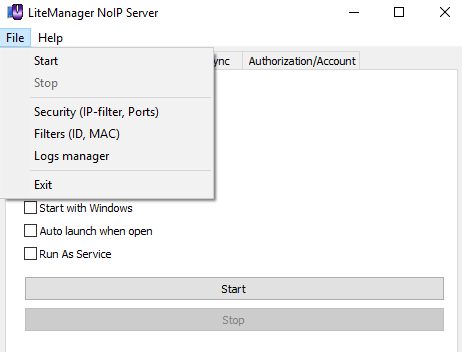
In main menu available Security settings (filters, ports) and Logs manager.
Security (IP-filter, Ports) - filter of IP addresses, white and black lists, ports settings.
Logs manager - manager for all logs and events, possible storing in xml or txt formats, all syncing logs here in viewable form. Logs manager.
Logging events in NoIP.
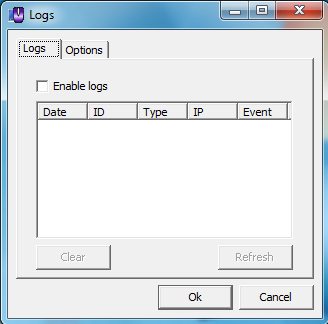
Filter by ID.
You can specify a prefix by which you want to filter IDs. You can use asterisk symbol (*), for example, entering org_* or server_*.

