- 30 August 2024
- LiteManager 5.2 Two-factor authentication
-
Two-factor authentication (authorization) on the LM server using an LM code via email, via your personal SMTP server. New console app for Linux (daemon).
- 05 August 2022
- LiteManager update 5
-
NOIP authorization on LM Server. (NOIP as the central authorization server)
Managing LM Server settings on NOIP. (SSC NOIP) - 21 October 2021
- A new website design LiteManager.org
-
Litemanager — remote support software
- 31 May 2015
- LiteManager remote access tools
-
Free remote access over the Internet with IP or ID connection. QuickSupport mode works without installation for Windows. Demonstration and online Presentation.
Demonstration
Demonstration is intended for broadcasting your desktop to other users, with the possibility to manage it. The demonstration source can be the Viewer desktop, desktop of another connection or a saved demonstration file.
Run by opening the main window of the demo mode.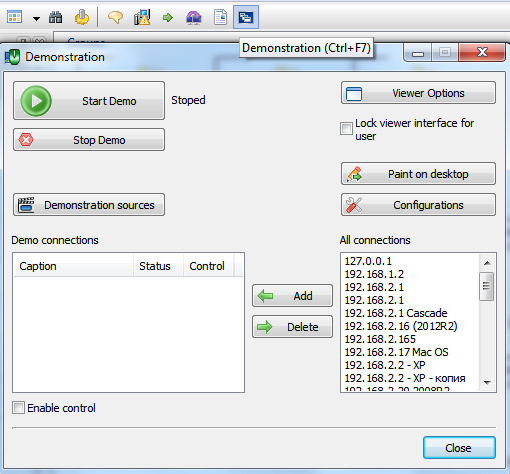
In the list of all connections select the desired connections, and add them to the demonstration list. The current choice of connections and the demonstration source can be saved in the configuration menu.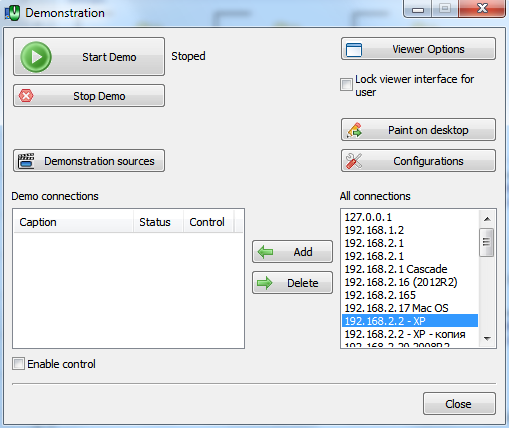
Run demonstration by clicking Start demonstration, computer desktop will be the default source of demonstration.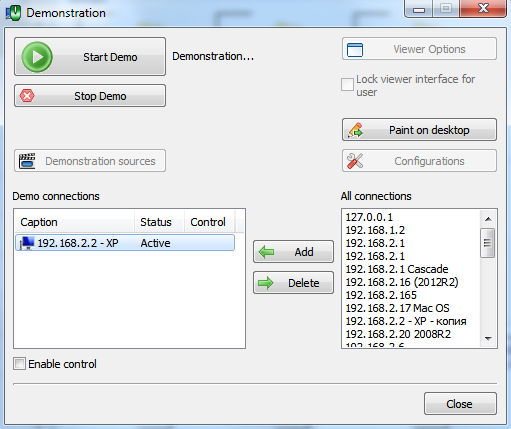
The remote computer will display a window with the Viewer desktop.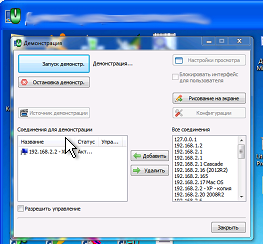
You can stop the demonstration by clicking Stop demonstration.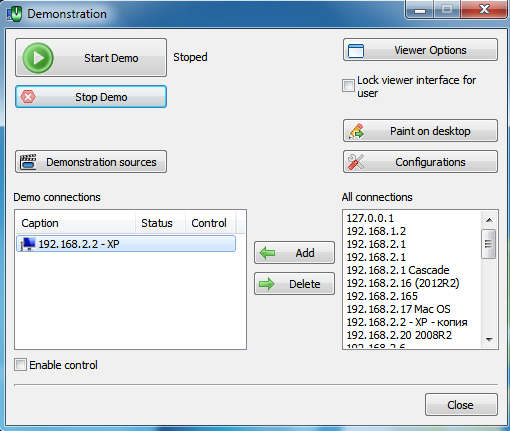
The program can be configured to conduct training lessons.
The window displayed on the remote computer for the user can be configured centrally by setting demonstration options. To do this, click on View Settings and set the desired parameters. To secure the changes lock user interface.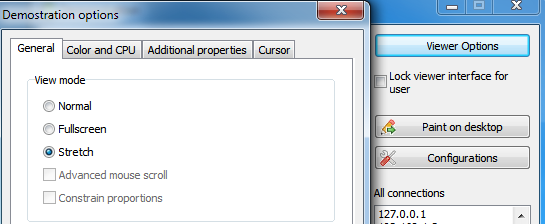
To save the demonstration and its subsequent playback open the Sources of demonstration window and set the option to save the demonstration file, specifying file path and name.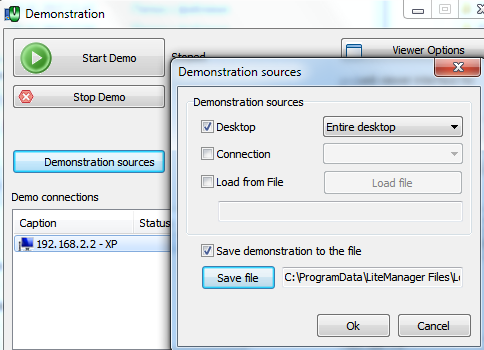
During the demonstration, you can draw on the screen by clicking on the Drawing button on the screen (Paint on desktop).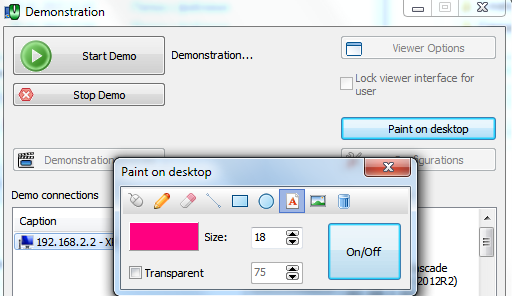
Now you can draw and write text on your desktop.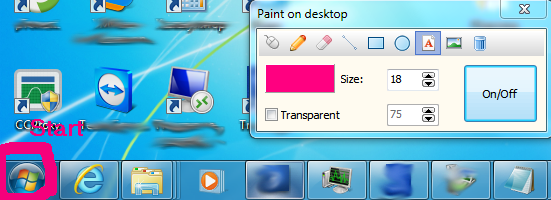
After the demonstration the saved demonstration file can be replayed by selecting it as a source of demonstration.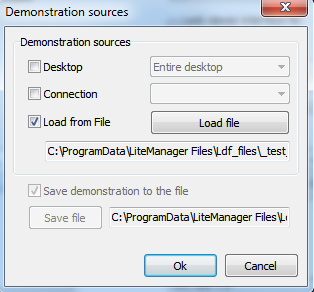
The source of the demonstration can also be another desktop if you choose connection as the source of demonstration.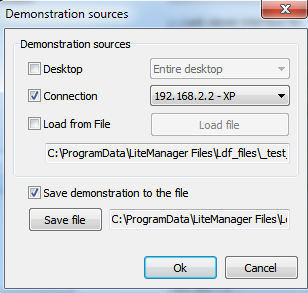
During the demonstration, you can allow remote users, to whom the screen is broadcasted, to manage desktop, to do this check the Allow management box. Check the connections you want to allow to control. The list of demonstration sources can be changed dynamically by adding and removing connections.
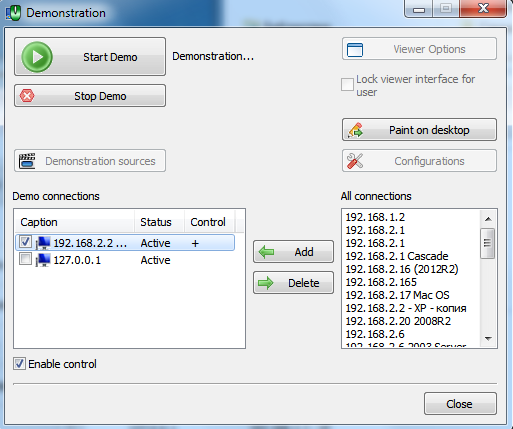
Additional help information

