- 30 August 2024
- LiteManager 5.2 Two-factor authentication
-
Two-factor authentication (authorization) on the LM server using an LM code via email, via your personal SMTP server. New console app for Linux (daemon).
- 05 August 2022
- LiteManager update 5
-
NOIP authorization on LM Server. (NOIP as the central authorization server)
Managing LM Server settings on NOIP. (SSC NOIP) - 21 October 2021
- A new website design LiteManager.org
-
Litemanager — remote support software
- 31 May 2015
- LiteManager remote access tools
-
Free remote access over the Internet with IP or ID connection. QuickSupport mode works without installation for Windows. Demonstration and online Presentation.
Managing LM Server Settings (SSC NOIP)
Manager for managing the settings of LM Servers on NOIP.
Main menu - File - LM Servers settings control.
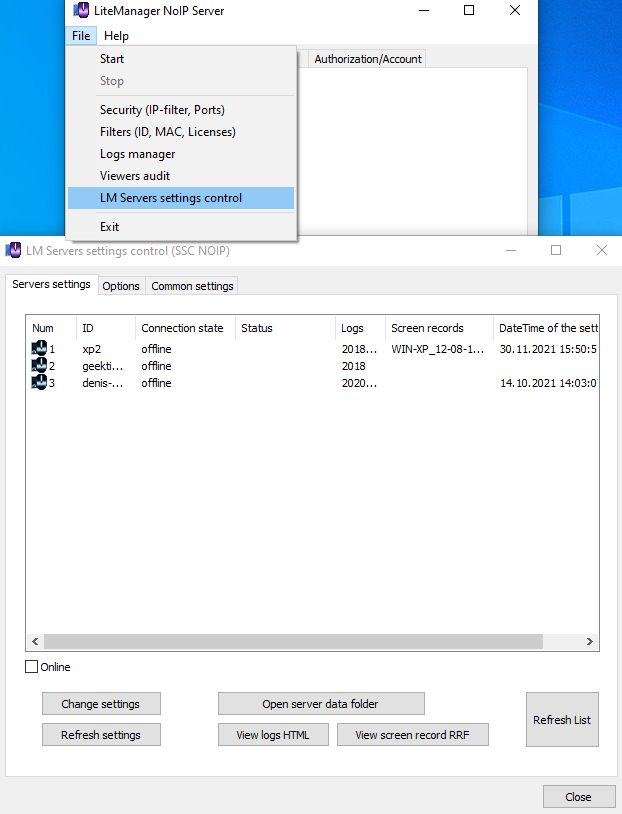
On the Server Settings tab, a list of LM server IDs is displayed, the settings of which are available for modification or viewing. The ID of the LM server is displayed, the status of the LM Server in relation to NOIP, disconnected - means the LM Server is not connected to NOIP, connected - means the LM Server is online, i.e. connected to NOIP at the moment. The available log files, screen recordings and the date and time when the settings were received from the LM server are also displayed.
Online - displays only connected LM Servers in the list.
Change settings - LM Server's settings window to change them.
Refresh settings - allows you to update the settings of the LM Server to NOIP, i.e. get more recent settings data from the LM Server. The option is relevant when the settings are received on demand. (Get settings on demand, Options tab)
Open server data folder - opens the folder with the settings of the LM Server on NOIP, where you can view files and data.
View logs HTML - opens the HTML log file for the LM Server.
View screen record RRF - opens the RRF screen recording file for the LM Server.
Refresh List - updates the list of LM Servers settings.
Options.

Use ID as folder name (instead of GUID) - The settings of the LM Server will be stored in a folder named as the ID of the LM Server. By default, a unique GUID is set.
Get settings on demand - The LM Server settings will be requested only if the user clicks the Refresh Settings button, this is especially true for a large number of LM Servers, because by default, the settings are requested automatically when the LM Server is connected to NOIP.
ROMServer path - specify the path to the LM Server executable file ROMServer.exe, it can be copied manually from the archive with the program or downloaded from the website. This file is necessary for the function of changing the settings of the LM Server to work.
Common settings.
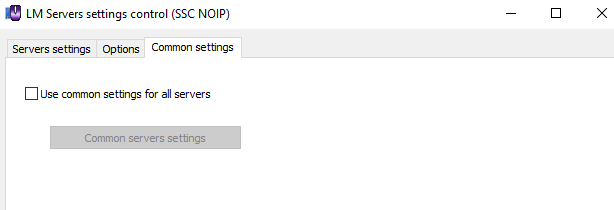
Use common settings for all servers - this parameter allows you to set the same settings (common settings) for all LM servers.
Common servers settings - set the common settings for the LM Servers.
Remember that the settings synchronization function is enabled both on the NOIP side on the Synchronization tab, as well as in the ID Connection options on the LM Server side.

By clicking the LM Servers settings control button, you can open the servers settings manager.

